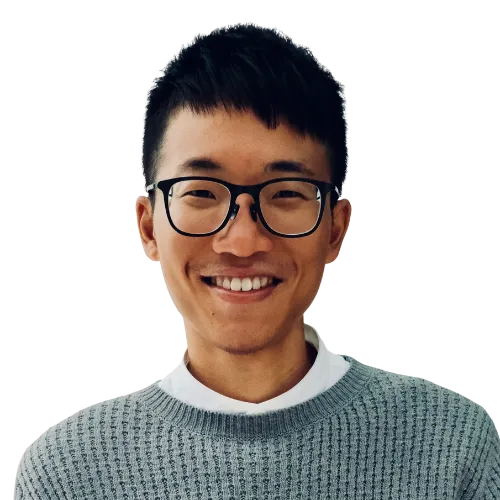◻️ VS Code
| Hotkey | Note |
|---|---|
| Cmd + [Left-Click] = F12 | Go to function definition |
| Cmd + / | Comment out current line/selected lines |
| Cmd + D | Select word or next occurrence |
| Cmd + Enter | Insert line below |
| Cmd + F | Open the Find and Replace dialog |
| Ctrl + ` = Cmd + J | Show/Hide Terminal (& Switch the cursor between Terminal and code) |
| Ctrl + Shift + ` | Create a new Terminal window |
| Cmd + K 0 | Fold/Collapse open items |
| Cmd + K J | Unfold/Expand closed items |
| Cmd + K S | View all available keyboard shortcuts |
| Cmd + K Z | Toggle Zen mode (View > Appearance > Zen Mode/Centered Layout) |
| Cmd + K W | Close all editors |
| Cmd + L | Select current line |
| Cmd + B | Toggle primary sidebar |
| Cmd + Opt + B | Toggle secondary sidebar |
| Cmd + P | Go to file |
| Cmd + Shift + Enter | Insert line above |
| Cmd + Shift + L | Multi-cursor editing - it selects all matches in the current file to the currently highlighted text. Press “ESC” to disable it. 1 |
| Cmd + Shift + P | Open command palette |
| Cmd + Shift + F | Open Search panel |
| Cmd + Shift + E | Open the Explorer file tree and reveal the file you’re currently viewing. |
| Cmd + Shift + X | Open Extensions marketplace |
| Cmd + Shift + M | Open Problems panel (for linting errors, warnings, and diagnostics) |
| Ctrl + Tab | Switch between tabs |
| F2 | Rename every occurrence of the same reference |
| Opt + [Left-Click] | Put cursor on multiple lines simultaneously |
| Opt + ↑/↓ | Move line up/down (reordering). Holding it with Shift will copy/duplicate the line as well. |
| Opt + Shift + ↑/↓ | Duplicate the current line above/below |
| Opt + Shift | Column/Box Selection: Select blocks of text by holding it while you drag your mouse. |
| Opt + Shift + O | Remove unused imports, declarations, etc. |
| Cmd + Shift + O | Jump to a specific symbol (a function/class/variable/etc.) in the file |
| Cmd + \ | Split Editor Down (Vertical Split) |
| Cmd + K + \ | Split Editor Down (Horizontal Split) |
| Ctrl + [1-9] | Switch to a specific editor/tab by number |
| Cmd + K Shift + Enter | Pin/unpin editor/tab |
| Cmd + Shift + [ | Move to previous terminal |
| Cmd + Shift + ] | Move to next terminal |
| Cmd + Shift + \ | Shift focus from the terminal pane to the terminal tabs view |
◻️ Apple Notes
| Hotkey | Note |
|---|---|
| Cmd + Shift + , | Zoom out |
| Cmd + Shift + . | Zoom in |
| Ctrl + Cmd + I | Show or hide highlights in a shared note |
| Ctrl + Cmd + K | Show or hide the activity list in a shared note |
| Cmd + Shift + 7 | Apply bulleted list format |
| Cmd + Shift + 9 | Apply numbered list format |
| Cmd + Shift + L | Apply checklist format |
| Cmd + Shift + H | Apply heading format |
| Cmd + Shift + J | Apply subheading format |
◻️ Apple Calendar
| Hotkey | Note |
|---|---|
| Cmd + ← | Go to the previous day, week, month, or year |
| Cmd + → | Go to the next day, week, month, or year |
| Cmd + T | Go to today’s date |
| Cmd + Shift + T | Go to a specific date |
| Cmd + 1 | Switch to Day view |
| Cmd + 2 | Switch to Week view |
| Cmd + 3 | Switch to Month view |
| Cmd + 4 | Switch to Year view |
| Cmd + N | Add a new event |
| Cmd + E | Edit the selected event |
◻️ Apple Reminders
| Hotkey | Note |
|---|---|
| Cmd + ] | Indent Reminder |
| Cmd + [ | Outdent Reminder |
| Cmd + T | Set reminder as due today |
| Opt + Cmd + T | Set reminder as due tomorrow |
| Cmd + K | Set reminder as due next weekend (Saturday) |
| Opt + Cmd + K | Set reminder as due next week (Monday) |
| Shift + Cmd + E | Hide all subtasks |
| Cmd + E | Show all subtasks |
| Shift + Cmd + C | Mark reminder as completed or incomplete |
| Shift + Cmd + F | Flag or unflag reminder |
| Cmd + [List-Number] | Go to pinned list. To find the number assigned to each list, choose View > Go To. |
| Cmd + Enter | While editing: Save/exit editing the reminder; While not editing: Mark reminder as complete 2 3 |
◻️ ChatGPT Desktop Application
| Hotkey | Note |
|---|---|
| Ctrl + Cmd + S | Toggle sidebar |
| Cmd + N | Open new chat |
| Cmd + Shift + N | Open new temporary chat |
◻️ File Manager 4 5
| Hotkey | Note |
|---|---|
| Cmd + [ | Move back to the previous Finder location |
| Cmd + ] | Move forward to the next Finder location |
| Cmd + 1 | Show the active window in icon mode |
| Cmd + 2 | Show the active window in list mode |
| Cmd + 3 | Show the active window in column mode |
| Cmd + 4 | Show the active window in gallery mode |
| Cmd + Delete/Backspace | Move the selected item to Trash |
| Cmd + D | Duplicate selected item(s) |
| Cmd + Enter | Rename the selected item |
| Cmd + O | Open (or launch) the selected item, just like double-clicking it |
| Cmd + I | Open the Info window for the selected item |
| Cmd + Shift + . | Reveal hidden files such as ._ (dot underscore) files that are normally invisible |
| Cmd + Shift + G | Takes you to a folder that you specify |
| Cmd + Shift + I | Go to “iCloud Drive” in Finder |
| Cmd + Shift + A | Go to “Applications” in Finder |
| Cmd + Shift + O | Go to “Documents” in Finder |
| Cmd + Opt + L | Go to “Downloads” in Finder |
| Cmd + Shift + N | Create a new folder |
| Ctrl + Opt + Cmd + 1 | Sort by name |
| Ctrl + Opt + Cmd + 2 | Sort by kind |
| Ctrl + Opt + Cmd + 6 | Sort by size |
◻️ macOS
| Hotkey | Note |
|---|---|
| Cmd + [Left-Click] | On any dock app opens it in Finder. This also works in Spotlight: If you hold Cmd while pressing Enter, it will show the app (or file) in Finder! |
| Cmd + Ctrl + Q | Lock screen |
| Cmd + Ctrl + D | Lets you look up a dictionary definition for the word you hover over with the cursor (no need to select it) |
| Cmd + Ctrl + Shift + 3 | Snip the full screen and copy the screenshot to clipboard |
| Cmd + Ctrl + Shift + 4 | Snip the selected area and copy the screenshot to clipboard |
| Cmd + M | Minimize window |
| Cmd + Opt + Esc | Force quit applications |
| Cmd + Q | Quit application |
| Cmd + Shift + 3 | Capture the full screen |
| Cmd + Shift + 4 | Capture a portion of the screen (selected area) |
| Cmd + Shift + 5 | Open the Screenshot app (to e.g., record screen). This is where you can select/change the default folder/location where screenshots are saved. |
| Cmd + Shift + Q | Log out |
| Ctrl + Cmd + Space | Use emojis/symbols. Press it alongside the text to get the corresponding emoji/symbols |
| Opt + Cmd + Space | Open a Finder window with the search bar active |
| Cmd + Shift + / | Show the menu bar search, which reveals the menu bar with the added benefit of putting the cursor in the search field, so that you can quickly type the command you want and hit Enter |
| Cmd + Space | Open Spotlight search bar |
| Cmd + Tab | Switch between different open applications |
| Ctrl + Cmd + F | Enter/Exit full screen mode |
| Opt + Shift + K | |
| Fn + C | Open Control Center |
◻️ Notion
| Hotkey | Note |
|---|---|
| Cmd + [ | Go back a page |
| Cmd + ] | Go forward a page |
| Cmd + \ | Show/Hide sidebar |
◻️ Terminal
| Hotkey | Note |
|---|---|
| Ctrl + A | Jump to the start of the line |
| Ctrl + E | Jump to the end of the line |
| Ctrl + U | Delete everything you’ve written in Terminal and start over, in case you entered any typos in between |
| Ctrl + W | Delete a word backwards from the current cursor position |
| Ctrl + Y | Paste text from the kill buffer |
| Opt + F | Jump forward by a word |
| Opt + B | Jump backward by a word |
| Opt + D | Delete a word forwards from the current cursor position |
◻️ Web Browser (Microsoft Edge)
| Hotkey | Note |
|---|---|
| Cmd + [Left-Arrow] = Cmd + [ | Go back a page |
| Cmd + [Right-Arrow] = Cmd + ] | Go forward a page |
| Cmd + [Left-Click] | Open link in a new tab |
| Cmd + D | Save the current tab as a favorite (i.e., bookmark the current tab) |
| Cmd + L | Select address bar (to edit URL) |
| Cmd + N | Open a new window |
| Cmd + R | Normal reload/refresh a web page |
| Cmd + Shift + B | Show/Hide the Favorites bar |
| Cmd + Shift + F | Show/Hide toolbar in full screen mode |
| Cmd + Shift + N | Open a new InPrivate (無痕模式/私密瀏覽) window |
| Cmd + Shift + R | Hard reload/refresh a web page |
| Cmd + Shift + T | Reopen the last closed tab |
| Cmd + Shift + Y | Show/Hide Collections |
| Cmd + Opt + L | Show/Hide Downloads |
| Cmd + Y | Open History |
| Cmd + T | Open a new tab |
| Cmd + W | Close the current window |
| Cmd + Shift + W | Close the current window, along with all its tabs |
| Space = PgDn | 捲動網頁 |
| Ctrl + Tab | Moves to the next tab (rightward) 6 |
| Ctrl + Shift + Tab | Moves to the previous tab (leftward) 7 |
| Opt + Cmd + [Right-Arrow] | Moves to the next tab (rightward) 8 |
| Opt + Cmd + [Left-Arrow] | Moves to the previous tab (leftward) 9 |
◻️ YouTube
| Hotkey | Note |
|---|---|
| / | Go to search box |
| ←/→ | Backward/Forward a video by 5 seconds |
| ↑/↓ | Increase/Decrease volume by 5% |
| Opt + ←/→ | Go to the previous/next chapter |
| F | Toggle full screen mode |
| K = Spacebar | Toggle Play/Pause |
| M | Toggle Mute/Unmute |
| Shift + , | Decrease playback speed |
| Shift + . | Increase playback speed |
| T | Toggle theater mode |
Footnotes
-
Bonus: Install the “Multiple Cursor Case Preserve” extension for Visual Studio Code. It ensures that when you’re editing text with multiple cursors, the case formatting—such as camelCase, UPPERCASE, or lowercase—is preserved. This is particularly useful when you need to rename variables or terms consistently without disrupting their original casing. ↩
-
When editing a reminder (e.g., you’ve clicked into it to change the text),
Cmd+Enterwill end editing — it finalizes your changes and exits the editing mode (kind of feels like “selecting” or saving the text). ↩ -
When not editing (e.g., you’re just navigating or viewing reminders),
Cmd+Enterwill select all text and enter the editing mode. ↩ -
Windows: File Explorer ↩
-
Apple: Finder ↩
-
Note that
Ctrl+Tabmight follow recently used order depending on browser settings, whileOpt+Cmd+[Right-Arrow]always moves tabs in linear/sequential order. ↩ -
Note that
Ctrl+Shift+Tabmight follow recently used order depending on browser settings, whileOpt+Cmd+[Left-Arrow]always moves tabs in linear/sequential order. ↩ -
Note that
Opt+Cmd+[Right-Arrow]always moves tabs in linear/sequential order, whileCtrl+Tabmight follow recently used order depending on browser settings. ↩ -
Note that
Opt+Cmd+[Left-Arrow]always moves tabs in linear/sequential order, whileCtrl+Shift+Tabmight follow recently used order depending on browser settings. ↩