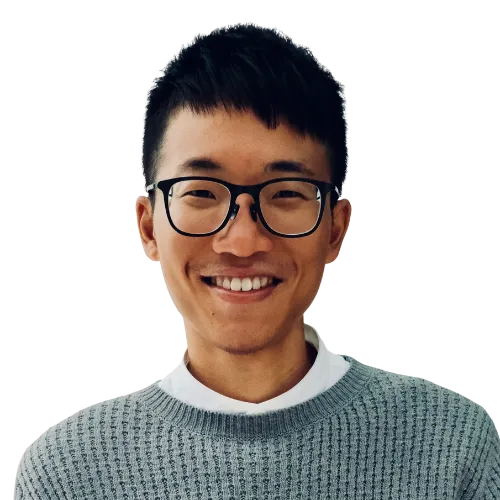Today I learned that Visual Studio Code has a powerful command-line interface (CLI)
Opening Files and Folders
- Open a file:
code <file_path>. You can list multiple files separated by spaces. If a file doesn’t exist, it will be created. When opening multiple files, VS Code opens them all as tabs in a single window instance. - Open a folder:
code <folder_path>. You can specify multiple folders separated by spaces to create a Multi-root Workspacethat includes each folder and allows you to manage multiple project “roots” simultaneously.
Common CLI Options
Go to File Location 1
Open a file at a specific line and optional column.
code -g, --goto path/to/file:line[:column]New Window
Open a fresh session of VS Code instead of restoring the previous session.
code -n, --new-window [path/to/folder-or-file]You can also use -r or --reuse-window to force opening a file or folder in the last active window.
Wait for Close
Wait for the opened file to be closed before returning to the command line. This is useful for things like editing a Git commit message.
code -w, --wait path/to/fileUse a Specific Profile
Specify the directory for user data, which is useful for managing separate profiles or running as a different user.
code --user-data-dir "/path/to/custom/profile"Disable Extensions
Open VS Code with all installed extensions temporarily disabled.
code --disable-extensionsVerbose Logging
Enables verbose logging, which is helpful for diagnosing issues.
code --verboseShow Help
Displays all available CLI options.
code --helpAlternatively, you can view the manual page:
man codeFurther Reading
For a complete list of options, see the official documentation:
URL Schemes
You can also use vscode:// URL schemes to open folders and files.
Open a Folder
vscode://file/{full path to folder}/Open a File
vscode://file/{full path to file}Open a File to a Specific Line and Column
vscode://file/{full path to file}:line:columnFootnotes
-
The column number for character position is optional. ↩