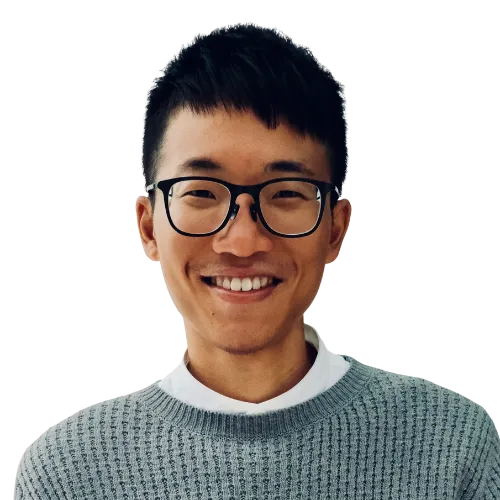By default, Shortcuts proceeds if no input is provided—but did you know you can change this behavior?

Tap the “Continue” bubble, you will see the following three options:
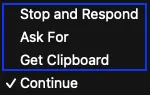
-
Stop and Respond
- Immediately ends the shortcut and optionally shows a custom message. 1
- Ideal for explicit error handling.
-
Ask For
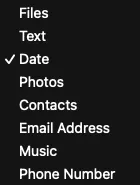
- Prompts the user to enter or pick a value of the specific type.
- ⭐️ This is my favorite choice for shortcuts that require input. For example:
- Ask For “Text” in the “❝ Capture Quotes”
shortcut - Ask For “Date” in the “✏️ Create New Journal”
shortcut
- Ask For “Text” in the “❝ Capture Quotes”
- If you prefer Continue, add an If Shortcut Input doesn’t have any value block at the start to deal with missing input. However, using Ask For removes this extra step—see the “Reverse Image Search”
example.
-
Get Clipboard
- Uses the current clipboard content as input.
- Useful when users need to pre-copy text before running the shortcut.
By selecting the right input option, your shortcuts become intuitive, user-friendly, and able to manage edge cases
💡 Want more tips for building shortcuts? Follow this page: huami.ng/shortcuts-dev-tip
Footnotes
-
Leave the “Response” field empty if you don’t want to display anything. ↩