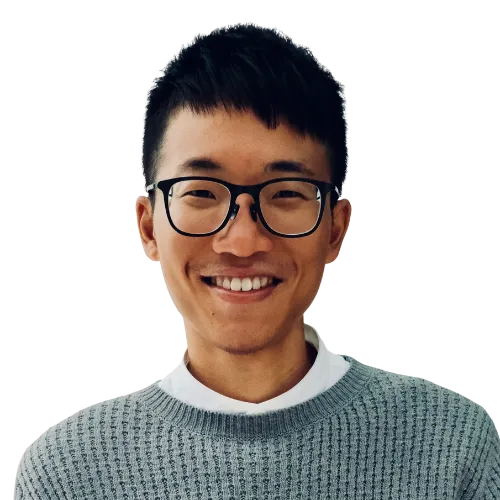Today I learned how to minimize distractions in VS Code.
Use Zen Mode
- Activate Zen Mode with
Cmd+K Z.- Or from the Command Palette → “View: Toggle Zen Mode”.
- Press
Cmd+K Zagain to exit Zen Mode.
Hide UI Elements
-
Hide the sidebar (
Cmd+B). -
Hide the panel (
Cmd+J). -
Hide the status bar (
Cmd+Shift+P→ “View: Toggle Status Bar Visibility”). -
Hide the breadcrumbs
via Cmd+Shift+P→ “View: Toggle Breadcrumbs”.- Alternatively, you can add this line to
settings.json:
"breadcrumbs.enabled": false - Alternatively, you can add this line to
-
Hide the minimap
via Cmd+Shift+P→ “View: Toggle Minimap”.- Alternatively, you can add this line to
settings.json:
"editor.minimap.enabled": false - Alternatively, you can add this line to
-
Hide the scroll bar:
"editor.scrollbar.horizontal": "hidden","editor.scrollbar.vertical": "hidden" -
Hide the overview ruler:
"editor.hideCursorInOverviewRuler": true