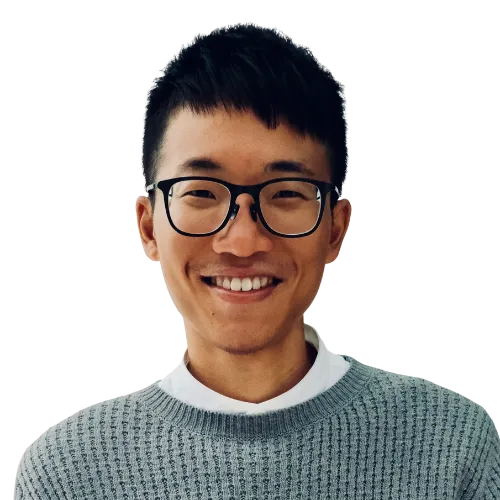When I first started making shortcuts, I spent hours staring at my iPhone screen
Then I realized I could build Shortcuts on my MacBook too. I started dragging actions, typing names, and using keyboard shortcuts. This made the development process smoother and faster.
Now, I use my MacBook to create shortcuts
Here are some Mac keyboard shortcuts for Apple Shortcuts. I didn’t find them in any guide. I discovered them by trying things out and making mistakes.
| Keyboard Shortcut | Description |
|---|---|
Cmd + ↑/↓ | Move action up/down |
Cmd + D | Duplicate a shortcut |
Cmd + Backspace | Delete a shortcut |
Cmd + N | Create new Shortcut |
Cmd + R | Run a Shortcut |
Cmd + Shift + A | Add action: “Ask for Input” |
Cmd + Shift + C | Add action: “Comment” |
Cmd + Shift + I | Add action: “If-Otherwise-End If” |
Cmd + Shift + R | Add action: “Repeat” |
Cmd + Shift + S | Add action: “Show Result” |
Keyboard shortcuts
If you know other shortcuts, please share with me. I will add them to the table.
💡 Want more tips for building shortcuts? Follow this page: huami.ng/shortcuts-dev-tip